|
Getting your Trinity Audio player ready...
|
Z Shell
The Z shell (Zsh) is a Unix shell that is designed for interactive login shell and as a command interpreter for shell scripting. Zsh is an extended shell of Bourne shell with many enhancements, including some features of Bash, ksh, and tcsh.
It does have some features from Bash with lots of added features like automatic cd(Change Directory), zsh-autosuggestion, path expansion, and many more. It also supports plugins and themes.
Installing ZSH on Ubuntu
1st Step: Before starting, users may want to see what shell is currently being used:
echo $SHELL2nd Step: First, we will have to update the repository by running the following command:
sudo apt-get update3rd Step: Now we will install the zsh by running the following command
sudo apt-get install zsh -y4th Step: Now we have to make zsh our default shell using the following command:
chsh -s /usr/bin/zsh5th Step: You will have to log out of your system and log back in to see the change. Open the terminal, and you should see the Z shell running. You can check by running the following command:
OhMyZsh
OhMyZsh is an open source, community-driven framework for managing your zsh configuration.
Installation
You can install the OhMyZsh by running one of the following commands in your terminal.
| Method | Command |
| curl | sh -c “$(curl -fsSL https://raw.githubusercontent.com/ohmyzsh/ohmyzsh/master/tools/install.sh)” |
| wget | sh -c “$(wget -O- https://raw.githubusercontent.com/ohmyzsh/ohmyzsh/master/tools/install.sh)” |
You can install via command-line with either curl, wget or using manual installation
Manual Installation
1. Clone the repository
git clone https://github.com/ohmyzsh/ohmyzsh.git ~/.oh-my-zsh2. Create a new zsh configuration file
You can create a new zsh config file by following command
cp ~/.oh-my-zsh/templates/zshrc.zsh-template ~/.zshrc3. Change your default shell
chsh -s $(which zsh)After the setup. Once you open up a new terminal window, it will load zsh with OhMyZsh’s configuration.
Using OhMyZsh
Themes
Changing Terminal theme
After the installation. You can change the theme that is suitable for you in the OhMyZsh local repository, instead of using the default one. To change it, you will need to modify the .zshrc file:
nano ~/.zshrcIn this I used a nano text editor, you can use other text editors if you like.
Locate this line in the file:
ZSH_THEME="robbyrussell"Robbyrussell is a default theme.
There are many many themes available in the OhMyZsh Theme.
If you need to change the theme, simply change the value to match name of your desired theme
For example:
ZSH_THEME="agnoster"After changing the theme once you open up a new terminal window and your prompt should look something like this:
If you feel feisty, you can let the computer select randomly for you each time you open a new terminal window.
ZSH_THEME="random" If you need more themes, please have a look at OhMyZsh themes.
Plugins
OhMyZsh includes 275 plugins
Enabling Plugins
Once you spot a plugin (or several) that you’d like to use with OhMyZsh, you’ll need to enable them by adding the plugin name to the.zshrc file. The.zshrc file is located in your $HOME directory. Open it with any text editor like Nano or Vim, and you’ll see a list of all the plugins you want to load.
nano ~/.zshrc For example
You can add more or remove plugins if you want. To use the plugins, most plugin directory have a README file in the ~/.oh-my-zsh/plugins in the path, which documents how to use them.
Updating OhMyZsh
The OhMyZsh framework will update automatically, but if you want to do it manually just simply use the command below in the terminal.
omz updateGet to know about Rently at https://use.rently.com/
To learn more about Engineering topics visit – https://engineering.rently.com
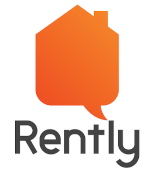

It helps.